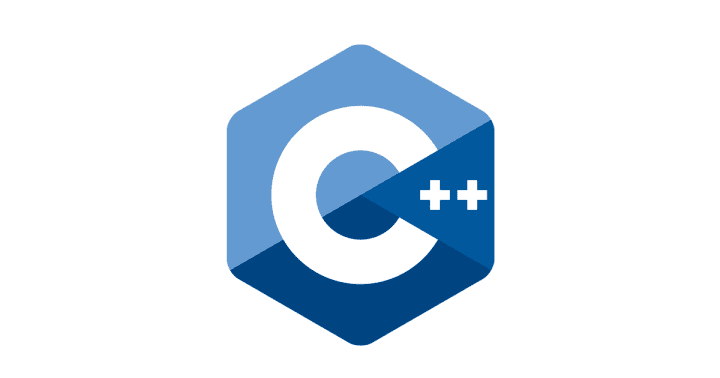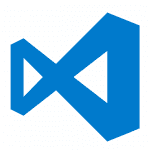C++を利用する機会ができたので、とりあえずMacで環境作ってみました。
IDE
普段から利用しているVisual Studio Codeを利用することにしました。
環境構築は下記を参考にさせてもらいました。
Visual Studio Code Mac 開発環境構築[C++] | 三十路エンジニア Blog
http://westhillworker.com/visualstudiocode-cpp/
拡張機能から以下をインストールしてIDEを再読込。
- Code Runner
- C/C++
適当なフォルダをVSCodeで開いて、C++のファイルを作成。
main.cpp
#include <iostream>
int main()
{
std::cout << "Hello! World!" << std::endl;
return 0;
}
VSCodeの右上の実行ボタンをクリックすると以下の用にコンパイル&実行されました!
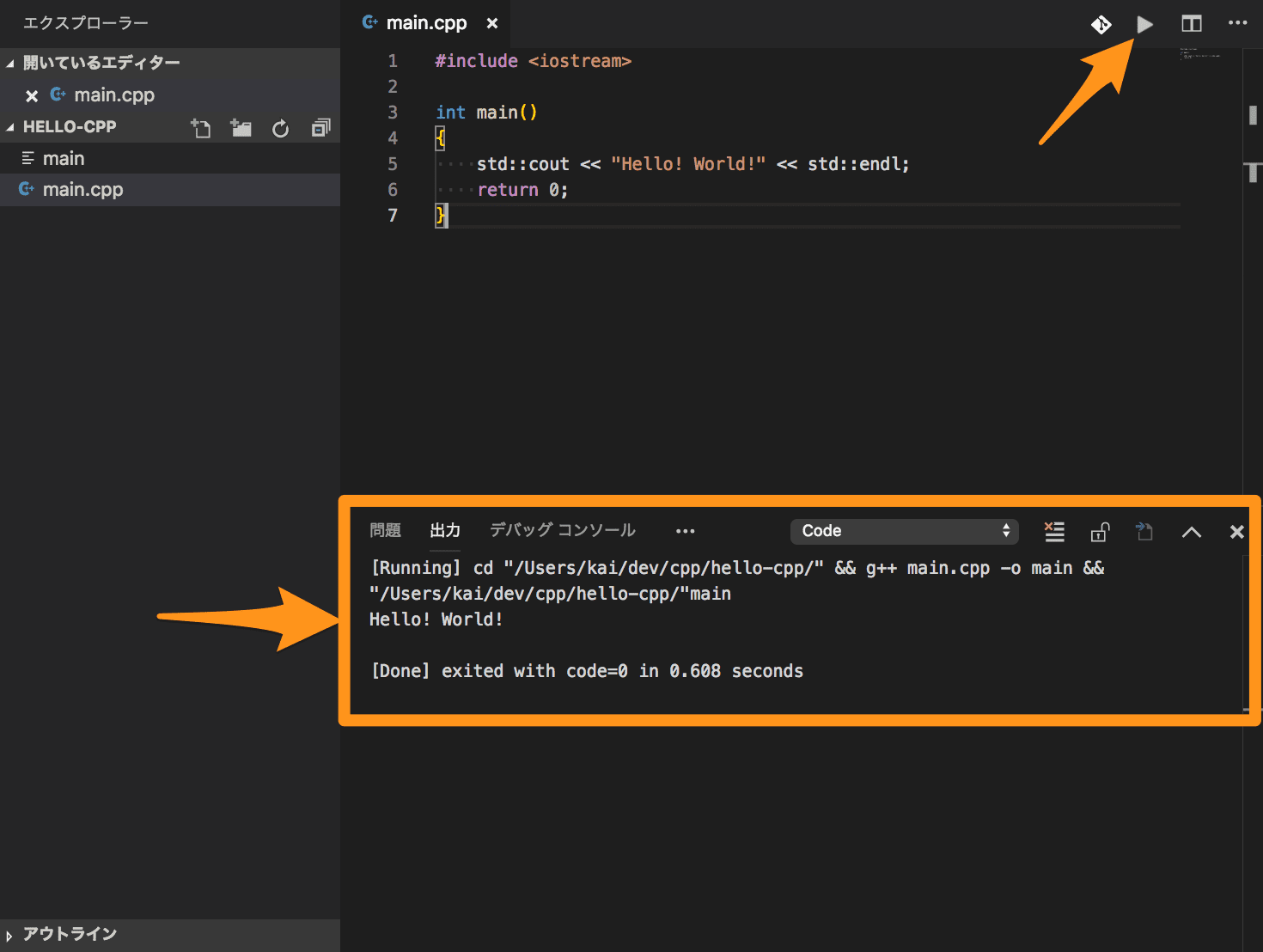
[Running] cd "/任意のディレクトリ/" && g++ main.cpp -o main && "/任意のディレクトリ/"main Hello! World!
g++ってので、コンパイルしているようですが、私の環境だとMacOSに最初から入ってる?コンパイラみたいです。
> g++ -v Configured with: --prefix=/Library/Developer/CommandLineTools/usr --with-gxx-include-dir=/usr/include/c++/4.2.1 Apple LLVM version 10.0.0 (clang-1000.10.44.4) Target: x86_64-apple-darwin17.7.0 Thread model: posix InstalledDir: /Library/Developer/CommandLineTools/usr/bin > gcc -v Configured with: --prefix=/Library/Developer/CommandLineTools/usr --with-gxx-include-dir=/usr/include/c++/4.2.1 Apple LLVM version 10.0.0 (clang-1000.10.44.4) Target: x86_64-apple-darwin17.7.0 Thread model: posix InstalledDir: /Library/Developer/CommandLineTools/usr/bin
まとめ
C++のことはまだ良くわかっていませんが、とりあえずいろいろとお試しできる環境ができました。
参考
Visual Studio Code Mac 開発環境構築[C++] | 三十路エンジニア Blog
http://westhillworker.com/visualstudiocode-cpp/
cout – cpprefjp C++日本語リファレンス
https://cpprefjp.github.io/reference/iostream/cout.html
標準出力に書き込む | 株式会社きじねこ
http://www.kijineko.co.jp/tech/cppsamples/stdout.html