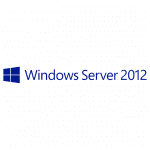今回は普通のMySQLと同じですが、まずは基本編ということで簡潔に進めたいと思います。
そこで今回は、linuxバイナリを使用してみます。
まずは、ファイルをダウンロードして展開します。
# su - # cd /usr/local/src # wget http://downloads.mysql.com/archives/mysql-5.5/mysql-5.5.14-linux2.6-i686.tar.gz # tar xzvf mysql-5.5.14-linux2.6-i686.tar.gz # mv mysql-5.5.14-linux2.6-i686 /usr/local/mysql-5.5.14 # ln -s /usr/local/mysql-5.5.14 /usr/local/mysql
次にユーザーを作成し、所有権などを設定します。
# groupadd mysql # useradd -r -g mysql mysql # cd /usr/local/mysql # chown -R mysql:mysql .
MySQLに必要なデータなどをインストールします。
# yum list installed | grep libaio # ./scripts/mysql_install_db --user=mysql # chown -R root . # chown -R mysql data # cp support-files/my-medium.cnf /etc/my.cnf # cp support-files/mysql.server /etc/init.d/mysqld # mkdir -p /var/log/mysql # chown -R mysql:mysql /var/log/mysql
以上で、インストールは終了しましたので、起動して自動起動設定を行います。
# /etc/init.d/mysqld start # chkconfig mysqld on
では、MySQLにアクセスしてみます。
# mysql -u root Welcome to the MySQL monitor. Commands end with ; or g. Your MySQL connection id is 5 Server version: 5.5.14-log Source distribution Copyright (c) 2000, 2010, Oracle and/or its affiliates. All rights reserved. Oracle is a registered trademark of Oracle Corporation and/or its affiliates. Other names may be trademarks of their respective owners. Type 'help;' or 'h' for help. Type 'c' to clear the current input statement. mysql>
以上で、MySQLが動作していることを確認できました。
こちらの記事はなかの人(memorycraft)監修のもと掲載しています。
元記事は、こちら