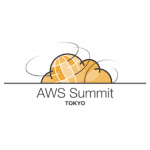基本的にNagios利用していましたが、今後はZabbixも勉強することにしました。
インストールは下記に従い、CentOS6上で行っています。
○MySQLのインストールとデータベースの構築
# yum -y install mysql-server # /etc/init.d/mysqld start # mysql -u root mysql> create database zabbix DEFAULT CHARACTER SET utf8; # exit
○Zabbix(Server)のインストールと初期データのインポート
# yum -y install zabbix-server-mysql # cat /usr/share/doc/zabbix-server-mysql-1.8.6/create/schema/mysql.sql | mysql -u root zabbix # cat /usr/share/doc/zabbix-server-mysql-1.8.6/create/data/data.sql | mysql -u root zabbix # cat /usr/share/doc/zabbix-server-mysql-1.8.6/create/data/images_mysql.sql | mysql -u root zabbix # /etc/init.d/zabbix-server start
○Zabbix(Web)のインストールとPHPパラメータの調整
Zabbix(Web)のインストール
# yum -y install zabbix-web-mysql
PHPのタイムゾーンはphpinfo()でタイムゾーン関係のWarningのように調整します。
さらに、/etc/php.iniを下記のように調整します。
... ; Maximum amount of memory a script may consume (128MB) ; http://www.php.net/manual/en/ini.core.php#ini.memory-limit #memory_limit = 128M memory_limit = 256M ... ; Maximum size of POST data that PHP will accept. ; http://www.php.net/manual/en/ini.core.php#ini.post-max-size #post_max_size = 8M post_max_size = 32M ... ; Maximum allowed size for uploaded files. ; http://www.php.net/manual/en/ini.core.php#ini.upload-max-filesize #upload_max_filesize = 2M upload_max_filesize = 16M ... ; Maximum execution time of each script, in seconds ; http://www.php.net/manual/en/info.configuration.php#ini.max-execution-time #max_execution_time = 30 max_execution_time = 600 ... ; Maximum amount of time each script may spend parsing request data. It's a good ; idea to limit this time on productions servers in order to eliminate unexpectedly ; long running scripts. ; Default Value: -1 (Unlimited) ; Development Value: 60 (60 seconds) ; Production Value: 60 (60 seconds) ; http://www.php.net/manual/en/info.configuration.php#ini.max-input-time #max_input_time = 60 max_input_time = 600 ...
○Apacheの起動とZabbixの設定
Apacheの起動
# /etc/init.d/httpd start
下記にアクセスしてZabbixのインストールウィザードで設定します。
http://ec2-xxx-xxx-xxx-xxx.ap-northeast-1.compute.amazonaws.com/zabbix/
下記のように、ウィザードに従って設定します。







admin/zabbixでログインします。
ウィザードでのインストール(設定)が終了すると下記のようなログイン画面になるので、
下記のアカウントでログインできます。
User: admin
Pass: zabbix

ログインすると下記のようになります。